How to Personalize Your Scout’s Trails End Page
Each Cub has their own personal Trails End page. Personalize this page and share the link with family and friends. Every order placed will be credited directly to your Cub, and products will be shipped directly to the buyer.
-
Log In
Go to the Trails End portal: https://login.trails-end.com.
-
Manage Your Page
On the left side of the dashboard, click "Manage Page".
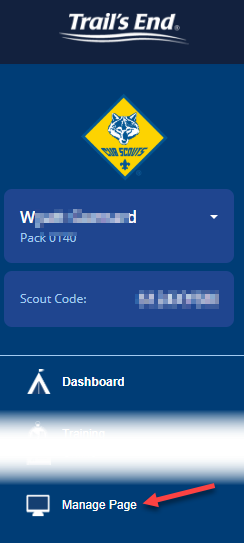
-
About Me Section
In the "About Me" section:
- You can upload an avatar for your Cub (optional). Click "Change Avatar" and select a photo.
- You can also type a short blurb in the "About Me" area.
When finished, click "Update".
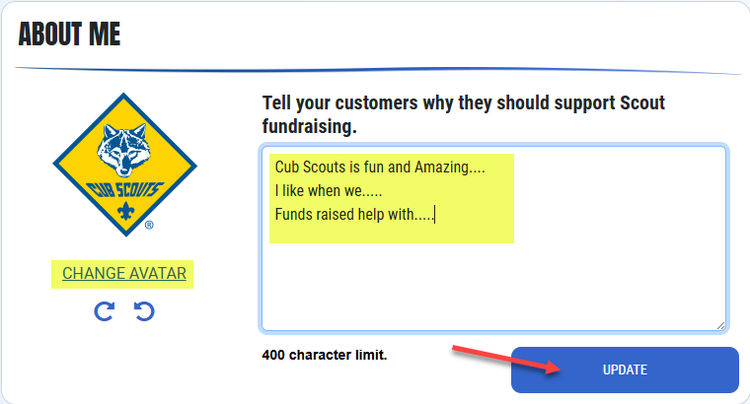
- You can upload an avatar for your Cub (optional). Click "Change Avatar" and select a photo.
-
Choose a Favorite Product
Your Cub can select a product to feature on their page. Use the left/right arrows to browse products, then click an image to set it as the favorite. (This auto-saves.)
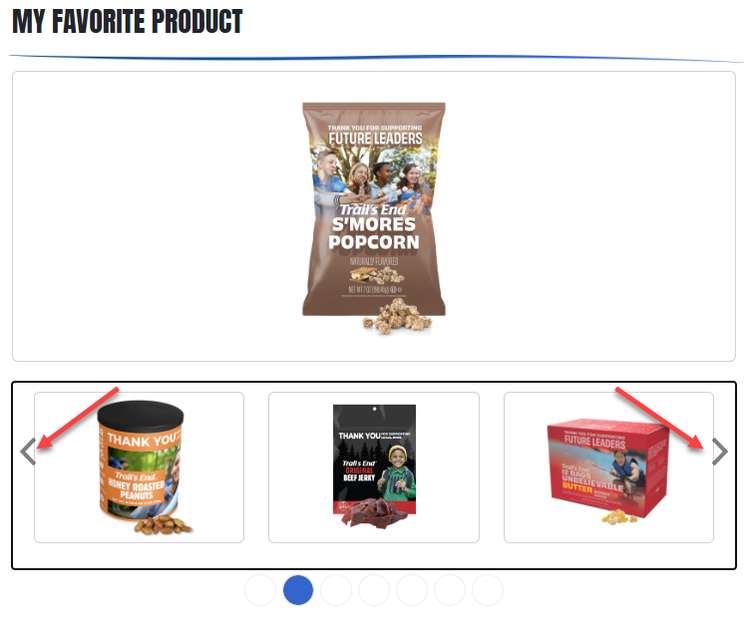
-
Add Activity Photos
In the "My Activities Photos" section, click "Upload Photos" to add pictures of your Cub’s Scouting adventures.
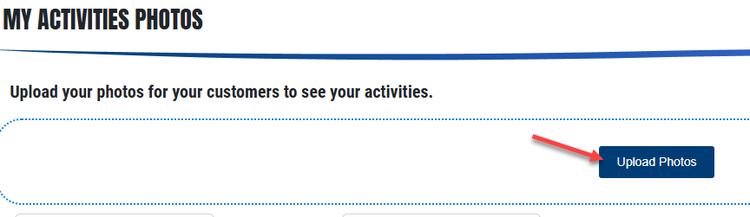
-
Manage Uploaded Photos
Uploaded photos appear below the upload area. Options include:
- Remove (click the circle X)
- Rotate clockwise or counter-clockwise
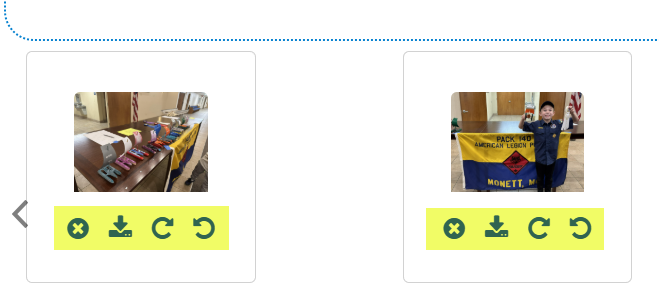
- Remove (click the circle X)
-
Preview the Page
When your Cub’s page is ready, click "View Page" in the upper-right corner to see how it looks.
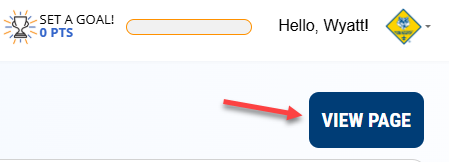
-
What Visitors See
On the Cub’s public page:
- The "Avatar" (if uploaded) appears next to the Cub’s name (red circle in screenshot).
- Any text entered in the "Tell your customers…" area shows below "Please Support My Scouting Adventures!". If nothing was entered, a generic message appears instead.
- Activity photos (if uploaded) appear in a slideshow with left/right arrows. If no photos were added, a generic image is shown.
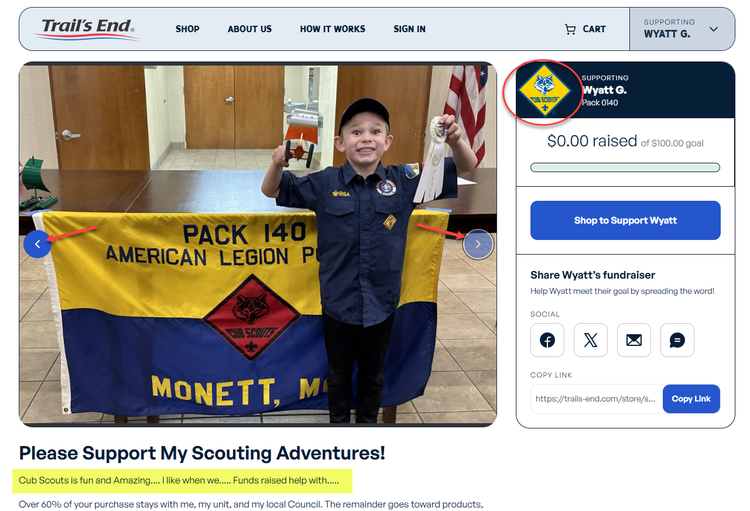
- The "Avatar" (if uploaded) appears next to the Cub’s name (red circle in screenshot).
-
Share the Page
Once the page looks the way you want, share it with others. You can:
- Copy the link directly from the page
- Or, use the "Share Page" feature at the top of the dashboard to share via:
- X
- LinkedIn
- Raw Link
- QR Code
- X
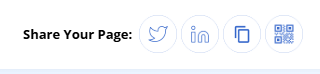
- Copy the link directly from the page
-
All Set!
our Cub’s page is now ready to share! Friends and family can support by purchasing popcorn, and your Scout earns rewards for every sale.
Need help? Email matthew@monettscouts.com.